Note that for some graphics that you may be sending to a client, if they don’t have the font or you do not want to share the font with your client, you can make a copy of the file and choose when the type’s bounding box is selected with the Selection tool. Choose Type ➤ Create Outlines (Shift+Ctrl/CMD+O). This turns the font into a vector image, and it can no longer be edited by the Type tool. Refer to Figure 8-163.

Figure 8-163. Convert text to outlines so it can be no longer edited by the Type tool
Refer to Type_examples.ai files for reference.
Retype (Beta)
However, a new tool, called Retype (Beta), has been added to Illustrator that may be useful in situations when you need to figure out the type of font that was used for the text. You can select the outlined type and then use the panel by choosing the Enter Retype button to help identify what the original font family was from possible recommended Adobe and non-Adobe fonts. Then activate the font from the cloud if you don’t already
have it on your computer, and exit the Retype (Beta) panel, and type or apply the identified font to some new text. Refer to Figure 8-164.
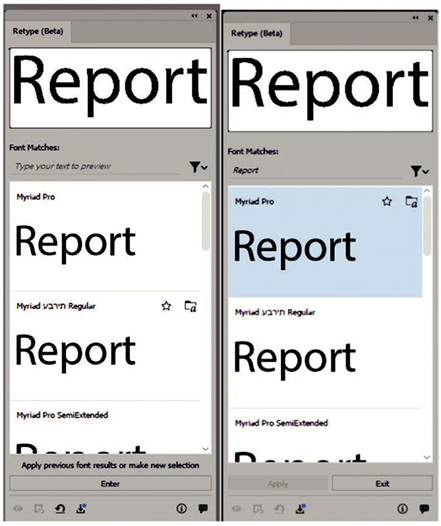
Figure 8-164. Retype (Beta) panel
Note Because this panel is in beta, it is subject to change, and recently a new filter option has been added as well as additional features that you can add via the Download icon located at the bottom left near the center of the panel. It has a blue dot before you download the new features. Newer features will allow you to convert static text to live text and other editing capabilities. This would be similar to optical character recognition that is found in Adobe Acrobat Pro and would save some retyping. The Retype panel can also be accessed via your Properties panel in the Quick Actions section. Retype does not recognize all fonts, and it appears to work better with larger text outlines that have not been distorted due to scaling. However, if you want Retype to improve, then share your feedback on this topic at the bottom of the panel. You can learn more about this feature from the following link:
