This tool does not actually paint a path but more of a shape like a blob though the stroke color is set while the tool is in use. Refer to Figure 8-171.


Figure 8-171. Use the Blob Brush tool with the Control panel as you would a brush
This tool is very useful when you have to paint large areas and create a shapeless area or paint in a color to fill an area. Blob Brush tool options can be found when you double- click the tool in the Toolbars panel. Refer to Figure 8-172.
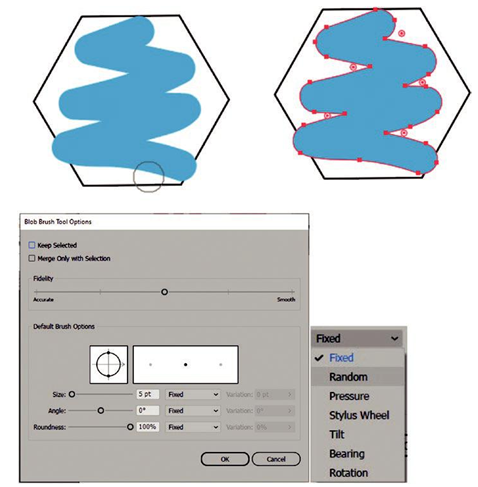
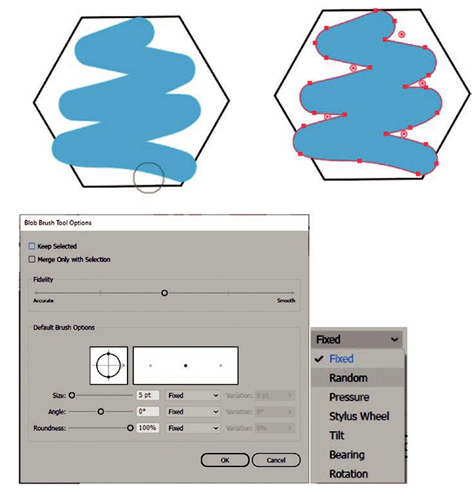
Figure 8-172. Paint with the Blob Brush tool a fill and then use the Blob Brush Tool Options dialog box and stylus settings
Settings such as Keep Selected and Merge Only with Selection can be set with check boxes. However, if you already have painted an area with the Blob Brush tool, as long as it is selected and you continue to paint with the same color swatch, the blob will increase; otherwise, it will be a separate blob. If you need to add to a blob area, make sure to select that part of the blob again before you begin to paint, or you might create a new blob. A new blob will be created if you start with a new color.
The Blob Brush Tool Options dialog box also lets you set the fidelity from accurate to smooth and adjust the default brush options, such as size (1–1296) points, angle (-180, 0, 180) degrees, and roundness (0%–100%). The preview image will show what this looks like though you can use the brush shape editor image on the left to adjust the angle and roundness. If you are using a stylus, you can adjust this setting from the default of fixed to another setting such as random, pressure, stylus wheel, tilt, bearing, or rotation. I left it at fixed as I used the mouse. But other settings like random will allow for variation settings (0–180) degrees for angle. You can also set a variation for size and roundness.
Outside the dialog box, when you want to set the brush size, use your left bracket ([) to decrease and right bracket (]) to increase.
The Blob Brush tool can also paint with opacity settings, but you need to set this in your Control panel first before you begin to paint. Refer to Figure 8-173.
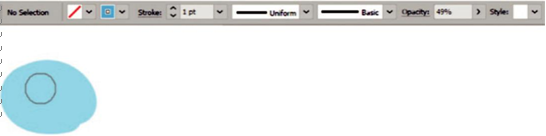
Figure 8-173. Use the Blob Brush tool to paint with opacity
